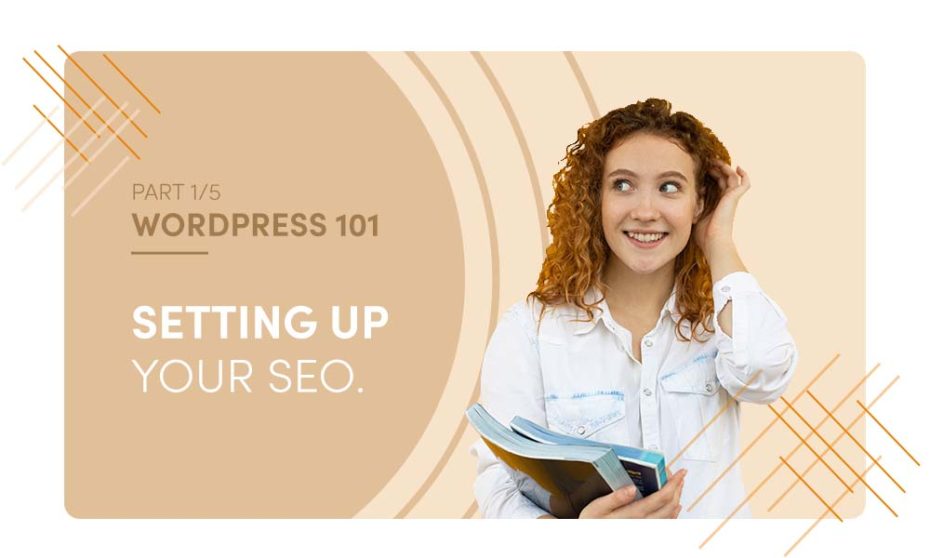SEO, or search engine optimization, in quick definition, helps search engines index, rank, and find your website online. Using keyphrases, custom page descriptions, and page content, SEO tells web search services what the pages in your site are about. That way, Google and Bing and the rest know how to index your site and help find it. There are companies whose entire product offerings are managing SEO for websites, small, medium, and global. Investing in these services can be extremely valuable and effective, but, with a little thought and some time invested, you can set up your SEO yourself and improve your site’s rankings. If you’re not doing it, you’re missing out on a super-effective and FREE promotion for your site.
How do you start?
If you have a WordPress website, grab this free WordPress SEO plugin, Yoast SEO. You can grab it straight out of your WordPress dashboard or download it from the WordPress.org website. [NOTE: I’ll go ahead and tell you that you can buy a Premium version of the plugin that allows some excellent additional features, but to get started, the free version is completely usable.] Once it’s installed, activate it and head to your home page in the dashboard.
With the plugin activated, every page in your site now has the option to add search terms and keyphrases. Let me say that again: EVERY PAGE IN YOUR SITE. It’s like search engine catnip. So, load up your home page in the dashboard, and look for the Yoast SEO settings, usually right below the main content area:
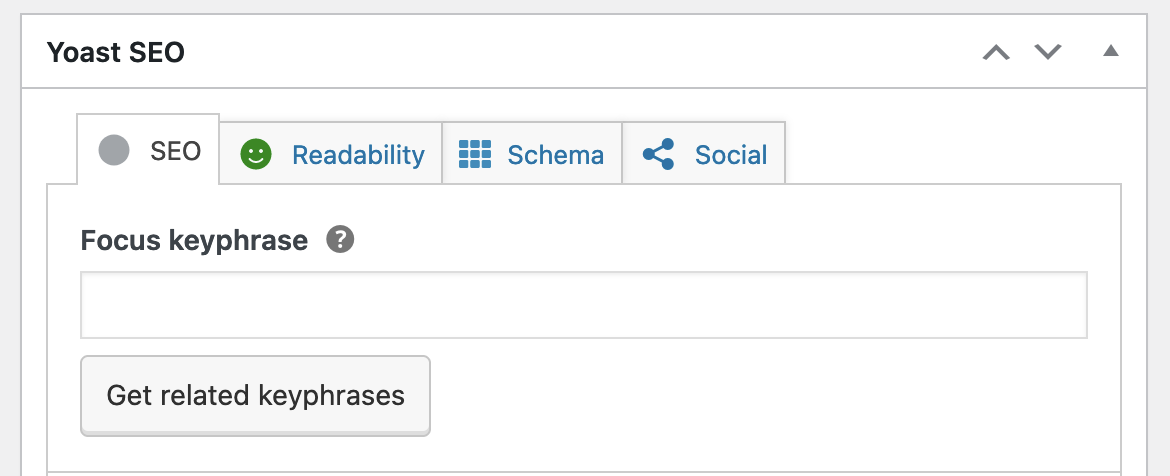
We’ll set up your SEO starting with the tab on the left and deal with the ways search engines will see your site. The other tabs – Readability, Schema, and Social – we’ll deal with shortly after we do the set up.
Focus Keyphrase
We’ll start with selecting the focus keyphrase. Now, you’ll want to give this phrase some thought, because, in essence, it’s the phrase you most want people to use to find your website. You should try to choose a phrase broad enough that people will actually search for it but also narrow enough that you’re not competing with everybody else in the world.
Google Preview
This is one of our favorite features because you can tell Google, Bing, Yahoo, and everybody else exactly what you want them to display in their search results for your website.
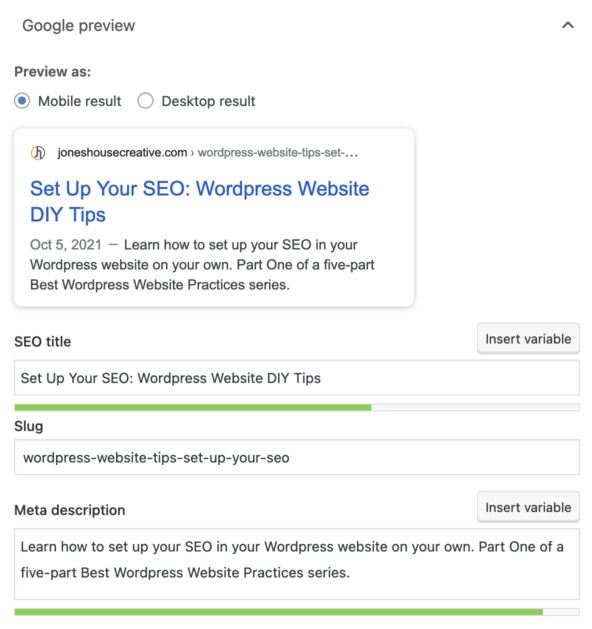 • Scroll down to the SEO title field and clear it. After that, input a title and include your focus keyphrase in it, and use the exact word order of your keyphrase.
• Scroll down to the SEO title field and clear it. After that, input a title and include your focus keyphrase in it, and use the exact word order of your keyphrase.
• The slug, the page name part of your web page’s URL address, will be auto-filled. Still, you can edit it. Here, too, you’ll want to include your keyphrase in order to improve your SEO.
• In the meta description, write a description of the page or post in around 150 characters. Be sure to (you guessed it) include your focus keyphrase.
At this point, you’ll probably notice the rating Yoast gives your page’s SEO, indicated by different colors of little face icons. Don’t get too stressed about the rating, but do take advantage of their tips in the “SEO Analysis” tab. You’ll see that right below the “Meta Description” field. Following their suggestions can help improve your page’s rankings significantly.
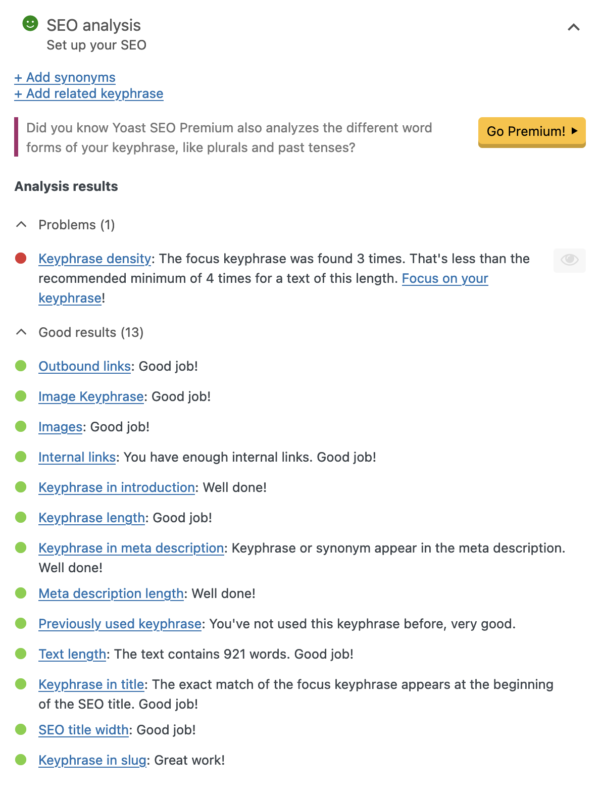
SEO Analysis
Expanding the SEO Analysis tab will show you Yoast’s results for your page’s rankings along with suggestions on how to improve. Read them over and do your best. Every little improvement helps!
Adding a related keyphrase
Adding additional, related keyphrases is a Premium feature of the plugin, but it can be extremely helpful. If you find it genuinely difficult to narrow the keyphrase down, it might be worth purchasing the premium version.
Cornerstone Content
Use this section if the page or post you’re working on contains information that you’d call highly or most important in your website. It’s not required, but again, it’s another way of letting search engines identify key information in your website.
Advanced Settings
We recommend leaving these alone unless you know what you’re doing. There are default settings that these particular fields override, but if you’re an experienced SEO practitioner, you’ll know what you want here.
Great job! Following the Yoast suggestions, tweaking your post/page content, setting your focus keyphrase and meta data, you can get great results, for FREE, and help search engines find your website easier than ever.
The Other Tabs
• Readability
Yoast uses a reading scale called the Flesch Reading Ease scale. It essentially scores the reading grade level of the content on your page. You can follow the suggestions offered to help increase the score. The higher the score, the easier it is to read.
• Schema
The schema settings can help you describe your content to search engines. If you want to think of it this way, the focus keyphrase helps search engines index your site and rank it based on content. The Scheme settings help search engines better “understand” your content.
• Social
This tab is incredibly useful when sharing your post or page on Facebook or Twitter. Using these settings, you can determine, page by page in your site, how your content will display when it’s shared on Facebook or Twitter.
Ready to get started?
With these basic SEO beginnings, you can improve your website’s search rankings yourself, and you can update them over time based on your site’s stats. Coupling SEO with other analytics tracking can help give you even more insight into how to manage your content.
And, as always, Jones House is here to help you. Let us help set up and manage your website and your SEO. Click here to contact us and request a quote!